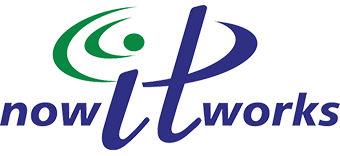It is one thing to create a strong password but it is another to create a strong password that you can easily remember. Here are some tips to make creating a password easier for you.
Use What’s On Your Mind
Most of us always have some personal or company goals that we are working toward achieving, like losing weight or increasing revenue. Use those.
For example: You want to lose 25 pounds by New Years, so you can start the new year ahead of the resolution-setters. Consider setting your password as Lose25^b42019. This should satisfy any requirements regarding password length, complexity, and use of upper case, lower case and special characters.
Or, if you are trying to increase company revenue by 25%, set your password to 25%meansFun.
Next month, you’ll have to change the password, but you can continue with the same theme. Switch Lose25byturkey to Nov23orBu$t (November 23 or bust).
Only you can create meaningful phrases that you will remember.
Use What’s Always Around
I drink a lot of water, specifically, Poland Spring bottled water. Looking at a bottle, I can see that Poland Spring was established in 1845. Now I have a password PSest=1845.
Have a whiteboard with Expo markers in your office? Did you know those markers conform to the ASTM D4236 standard? How about – ExpoGreen.D4236.
This strategy is about being creative with your passwords – because creativity can be the answer to your security issue.
The above advice is mostly for your primary PC login or email systems; not for the hundreds of websites and systems you have login credentials for. For those systems, I would highly recommend a password manager. There are two ways to do this – a personal password manager or a company-wide system.
I’m going to be posting a video soon about Keepass, my preference for password manager. It’s easy to use, accessible from any of my computers.
For company-wide systems, look for my upcoming webinar about how to implement a tool across your organization.
In the meantime, if you want help creating a password, reach out to me